Customizable Textures – Clothes, Tattoos, etc.
These special clothes, tattoos and other accessories are largely user-driven, as in, Utherverse doesn’t directly help or support with them. However, there is a large bank of textures available in the Forums, under the ‘Textures: Clothing, Tattoos, etc’ thread on the main page.
Guides, Volunteers and other staff can also usually assist with custom textures as well.
Also, if you see someone in world with a tattoo or a piece of clothing you would like, feel free to ask them to give you the file so you can add it onto your character as well.
If you have created your own, or gotten your hands on one already created, you can upload it through your profile page, under ‘My Textures’, which is located directly below your name.
Back to Top
What are some of the advanced moves in RLC?
Control key (CTRL) – Run or fly – Press the control key once to run faster in the world, press again to go back to walking. Also use the control key to start/end the flying mode inside the "Sports Club". Use your mouse to move around once in flying mode.
Mouse Right key – Camera View – Holding down the Right Mouse button and rotating the mouse will move the viewing area/camera angle without moving the Avatar.
Mouse both keys – Backwards -- Hold both Mouse buttons at the same time will cause the Avatar to move backwards. This is the same as the down arrow key.
'?' key – Center – The avatar will return to the center position – this is the default view.
'<' '>' keys – Turn Camera Angle – Allows you to see your own avatar from the side or front for viewing your “Expression movements” and “Interaction movements”.
Things to click on:
This is a single click world, no double clicking required.
In general if you want to interact with an object or person in the virtual world all you have to do is to SINGLE click on it. Clicking on a chair will walk you over to sit in it. Clicking on a person who is offering a handshake will walk you over to shake hands with that person.
Back to Top
How do I interact with objects?.
You will see icons appear over certain objects, like a door over a surface you can open, or a graphic of a person sitting in a chair. Those icons show you can interact with that object. If you do not see an icon, it means that object is simply decoration.
Chairs – When you click on a chair you will walk over to the chair and sit in it. In order to get up from the chair, just push the forward arrow key and you will stand up.
Wall murals - These are known as props. While many are clickable, some are just posters to provide the user with information. If you move your mouse over a clickable prop, the mouse will switch to a magnifying glass. You can then left click and the content you clicked on will automatically load in your browser or movie player.
Doors - Doors must be clicked to walk through them, in the same manner as chairs and other objects.
Back to Top
What do all the buttons on the navigation bars do?
FRIENDS - This will list either all of your peers online or just your online friends.
HOME - This will bring you back the Transport Center if clicked while in-world.
CUSTOMIZE - This window currently lets you choose the avatar and clothes / accessories that you want to represent you in the virtual world.
DIMENSIONS – You can switch to different orientations (Standard, Anything Goes, Furry, BDSM, etc) for preference, as it will place you among a set of users that share your interests. Also offered is different language dimensions, such as Spanish, French, Dutch, etc, so that you can interact in a way that makes you feel most comfortable. We are always adding new languages, so if you’re native language is not included, it is likely on the way. Feel free to send a suggestion into Support@Utherverse.com if you do not see the language you desire to communicate in.
PROFILE - This button will open a new browser window and allow you to access and edit your profile.
SEARCH - This button will allow you to search other users' profiles.
OPTIONS - Pulls up a menu that allows you to choose your texture detail, language and sounds setting.
SUPPORT - Our phone numbers and email addresses are listed.
VIP - If you are not yet VIP, this is the button to hit to get you there. If you are VIP, this button should not appear.
Avatar Icon - Click this button to make your avatar become nude. You will have to click on the top and bottom to remove that respective piece of clothing. Available for VIP members ONLY.
FORUMS - This will open a browser window and take you to the Forums section of the website.
1st/3rd - This button moves the camera from the first person to the third person and vice-versa. You can also use the scrollbar on your mouse to accomplish the same function.
FAQ - Accesses the FAQ page you are currently reading.
QUIT - You will be prompted if you really want to quit, if yes, it will exit the application and log you off.
Back to Top
Account Changes
Pin Reset
Your pin is a code, minimum four characters, that protects your hard-earned Rays, much the same as a pin would protect your bank account when you use a debit card.
You will create one upon signing into the Social Center website for the first time, and you will need to enter that pin every time you make a transaction with Rays, be it on the Marketplace, buying a Gift, or anything else.
If you lose this pin, we can reset it for you, but due for security reasons, we will need to have you verify something before we can reset a pin for you.
If you find you need your pin reset, you can reset it yourself by going to http://www.Utherverse.com/Pin. If that is not successful we can manually reset it for you. Please send an email into Support@Utherverse.com we will require account verification before we can reset your Pin manually.
- If you are currently a paying VIP member, please verify the first and last name attached to your payment.
- If you are currently VIP on a Gift, please verify the name on the ID used to age verify with us to activate the Gift.
- If you are a Basic member you cannot transfer Rays, therefore there is no need to have a pin reset. If you would like the pin reset nonetheless, and you have not age verified or paid in the past, then you will need to age verify with us now. To do so, upload a scan or a digital photo of your Government issued ID to www.Utherverse.com/ID and let us know in an email that you wish to have a pin reset along with the upload, and we’ll be happy to assist.
Cancelling Your Account
There are two different situations when you come to the conclusion you no longer want to have an RLC account. In either case, the quickest way to accomplish a cancellation is to email Support@Utherverse.com and we will take care of the details for you.
Firstly, if you are currently a paying VIP member, you will need to set your account to downgrade back to Basic status so you do not get charged any longer.
You can cancel the account fully at this point, but you will be forgoing any remaining VIP time by doing so. Please make this explicitly clear if this is what you wish to do. If you want to simply downgrade and leave the account as Basic, please also tell us that and we’ll take the appropriate action.
Secondly, if you are currently a Basic member, and you request to cancel, it will remove your account from RLC entirely. Please ensure you wish to do so, as we cannot always reactivate a canceled account, and generally will only do so in special circumstances.
You can also visit this site to cancel online : http://www.utherverse.com/net/cancel.aspx
Age Verification
We may ask to prove that you are of legal age to be a participant in the site at any time, as we must ensure that no minors or under-aged persons are accessing our unique community, or the adult content within.
If you are not being billed on a credit card, and want to access VIP content, either through a Gift, a non-credit card payment method, or someone else purchasing you VIP access, you will need to age verify with us before we can upgrade you to VIP.
Also, if you have not billed previously, or age verified in the past, we will require that you do so when requesting a pin reset, to ensure security of your hard-earned Rays.
You may also age verify your account at any time without being prompted, as then any Gifts you receive in the future will be automatically applied without the hassle of age verifying. Also, if we have a name on file, and you need a pin reset, you can simply confirm the name and we can have it reset for you right then and there.
It must be a legible copy, and we must be able to read the issuing Government Agency, your full name, and your date of birth or we will be unable to verify you. The best way to do this would be best to scan or take a digital picture of your ID.
To upload your ID today, please visit : http://utherverse.com/id
If you do not have camera or a scanner, you can also send it to us by Fax, or by regular Mail.
If Faxing: It's best if you enlarge and lighten the copy of the ID, prior to faxing. Also, make sure to set the resolution on the fax to SUPERFINE. Our fax number is (775) 580-9977. For our International users it’s: 001+ (775) 580-9977
If Mailing: Enlarge and lighten the copy of the ID and mail to: Utherverse, Inc, PO Box 11289, Zephyr Cove, NV 89448 USA
Note: We cannot accept black and white scans of documents, unless it is sent through a fax service. Please send in full color shots of your ID, or we will not be able to verify you.
If all else fails, you can also always send a copy over to Support@Utherverse.com and we can help you from there.
These special clothes, tattoos and other accessories are largely user-driven, as in, Utherverse doesn’t directly help or support with them. However, there is a large bank of textures available in the Forums, under the ‘Textures: Clothing, Tattoos, etc’ thread on the main page.
Guides, Volunteers and other staff can also usually assist with custom textures as well.
Also, if you see someone in world with a tattoo or a piece of clothing you would like, feel free to ask them to give you the file so you can add it onto your character as well.
If you have created your own, or gotten your hands on one already created, you can upload it through your profile page, under ‘My Textures’, which is located directly below your name.
Back to Top
What are some of the advanced moves in RLC?
Control key (CTRL) – Run or fly – Press the control key once to run faster in the world, press again to go back to walking. Also use the control key to start/end the flying mode inside the "Sports Club". Use your mouse to move around once in flying mode.
Mouse Right key – Camera View – Holding down the Right Mouse button and rotating the mouse will move the viewing area/camera angle without moving the Avatar.
Mouse both keys – Backwards -- Hold both Mouse buttons at the same time will cause the Avatar to move backwards. This is the same as the down arrow key.
'?' key – Center – The avatar will return to the center position – this is the default view.
'<' '>' keys – Turn Camera Angle – Allows you to see your own avatar from the side or front for viewing your “Expression movements” and “Interaction movements”.
Things to click on:
This is a single click world, no double clicking required.
In general if you want to interact with an object or person in the virtual world all you have to do is to SINGLE click on it. Clicking on a chair will walk you over to sit in it. Clicking on a person who is offering a handshake will walk you over to shake hands with that person.
Back to Top
How do I interact with objects?.
You will see icons appear over certain objects, like a door over a surface you can open, or a graphic of a person sitting in a chair. Those icons show you can interact with that object. If you do not see an icon, it means that object is simply decoration.
Chairs – When you click on a chair you will walk over to the chair and sit in it. In order to get up from the chair, just push the forward arrow key and you will stand up.
Wall murals - These are known as props. While many are clickable, some are just posters to provide the user with information. If you move your mouse over a clickable prop, the mouse will switch to a magnifying glass. You can then left click and the content you clicked on will automatically load in your browser or movie player.
Doors - Doors must be clicked to walk through them, in the same manner as chairs and other objects.
Back to Top
What do all the buttons on the navigation bars do?
FRIENDS - This will list either all of your peers online or just your online friends.
HOME - This will bring you back the Transport Center if clicked while in-world.
CUSTOMIZE - This window currently lets you choose the avatar and clothes / accessories that you want to represent you in the virtual world.
DIMENSIONS – You can switch to different orientations (Standard, Anything Goes, Furry, BDSM, etc) for preference, as it will place you among a set of users that share your interests. Also offered is different language dimensions, such as Spanish, French, Dutch, etc, so that you can interact in a way that makes you feel most comfortable. We are always adding new languages, so if you’re native language is not included, it is likely on the way. Feel free to send a suggestion into Support@Utherverse.com if you do not see the language you desire to communicate in.
PROFILE - This button will open a new browser window and allow you to access and edit your profile.
SEARCH - This button will allow you to search other users' profiles.
OPTIONS - Pulls up a menu that allows you to choose your texture detail, language and sounds setting.
SUPPORT - Our phone numbers and email addresses are listed.
VIP - If you are not yet VIP, this is the button to hit to get you there. If you are VIP, this button should not appear.
Avatar Icon - Click this button to make your avatar become nude. You will have to click on the top and bottom to remove that respective piece of clothing. Available for VIP members ONLY.
FORUMS - This will open a browser window and take you to the Forums section of the website.
1st/3rd - This button moves the camera from the first person to the third person and vice-versa. You can also use the scrollbar on your mouse to accomplish the same function.
FAQ - Accesses the FAQ page you are currently reading.
QUIT - You will be prompted if you really want to quit, if yes, it will exit the application and log you off.
Back to Top
Account Changes
Pin Reset
Your pin is a code, minimum four characters, that protects your hard-earned Rays, much the same as a pin would protect your bank account when you use a debit card.
You will create one upon signing into the Social Center website for the first time, and you will need to enter that pin every time you make a transaction with Rays, be it on the Marketplace, buying a Gift, or anything else.
If you lose this pin, we can reset it for you, but due for security reasons, we will need to have you verify something before we can reset a pin for you.
If you find you need your pin reset, you can reset it yourself by going to http://www.Utherverse.com/Pin. If that is not successful we can manually reset it for you. Please send an email into Support@Utherverse.com we will require account verification before we can reset your Pin manually.
- If you are currently a paying VIP member, please verify the first and last name attached to your payment.
- If you are currently VIP on a Gift, please verify the name on the ID used to age verify with us to activate the Gift.
- If you are a Basic member you cannot transfer Rays, therefore there is no need to have a pin reset. If you would like the pin reset nonetheless, and you have not age verified or paid in the past, then you will need to age verify with us now. To do so, upload a scan or a digital photo of your Government issued ID to www.Utherverse.com/ID and let us know in an email that you wish to have a pin reset along with the upload, and we’ll be happy to assist.
Cancelling Your Account
There are two different situations when you come to the conclusion you no longer want to have an RLC account. In either case, the quickest way to accomplish a cancellation is to email Support@Utherverse.com and we will take care of the details for you.
Firstly, if you are currently a paying VIP member, you will need to set your account to downgrade back to Basic status so you do not get charged any longer.
You can cancel the account fully at this point, but you will be forgoing any remaining VIP time by doing so. Please make this explicitly clear if this is what you wish to do. If you want to simply downgrade and leave the account as Basic, please also tell us that and we’ll take the appropriate action.
Secondly, if you are currently a Basic member, and you request to cancel, it will remove your account from RLC entirely. Please ensure you wish to do so, as we cannot always reactivate a canceled account, and generally will only do so in special circumstances.
You can also visit this site to cancel online : http://www.utherverse.com/net/cancel.aspx
Age Verification
We may ask to prove that you are of legal age to be a participant in the site at any time, as we must ensure that no minors or under-aged persons are accessing our unique community, or the adult content within.
If you are not being billed on a credit card, and want to access VIP content, either through a Gift, a non-credit card payment method, or someone else purchasing you VIP access, you will need to age verify with us before we can upgrade you to VIP.
Also, if you have not billed previously, or age verified in the past, we will require that you do so when requesting a pin reset, to ensure security of your hard-earned Rays.
You may also age verify your account at any time without being prompted, as then any Gifts you receive in the future will be automatically applied without the hassle of age verifying. Also, if we have a name on file, and you need a pin reset, you can simply confirm the name and we can have it reset for you right then and there.
It must be a legible copy, and we must be able to read the issuing Government Agency, your full name, and your date of birth or we will be unable to verify you. The best way to do this would be best to scan or take a digital picture of your ID.
To upload your ID today, please visit : http://utherverse.com/id
If you do not have camera or a scanner, you can also send it to us by Fax, or by regular Mail.
If Faxing: It's best if you enlarge and lighten the copy of the ID, prior to faxing. Also, make sure to set the resolution on the fax to SUPERFINE. Our fax number is (775) 580-9977. For our International users it’s: 001+ (775) 580-9977
If Mailing: Enlarge and lighten the copy of the ID and mail to: Utherverse, Inc, PO Box 11289, Zephyr Cove, NV 89448 USA
Note: We cannot accept black and white scans of documents, unless it is sent through a fax service. Please send in full color shots of your ID, or we will not be able to verify you.
If all else fails, you can also always send a copy over to Support@Utherverse.com and we can help you from there.