he World
After you have fiddled with your profile page, you will probably want to enter the actual 3D World.
You will have to download the world to be able to play within it, and you can do so from the main http://www.utherverse.com homepage, the link on the bottom of your profile page, or the direct link:
http://download.redlightcenter.com/SetupFiles/Live/UtherverseSetup.exe
Once it is downloaded, you will find an Utherverse icon on your desktop. Double click on it, and it will load and present you with a login screen. You will have to use the information you signed up with to login.
There will also be any current news located below the login area, to keep everyone up to speed.
How do the RLC avatars work?
Once you've created your username and password and logged into RLC, you will see your Avatar in the Welcome Center. This Avatar is your digital representation in the Virtual World. Your avatar allows you to move around in the virtual environment, exchange greetings, communicate using text chat, play games and much more.
How do I move around the world with my avatar?
Walking - Holding down the Left Mouse button will move your avatar in the direction the Avatar is facing. Moving the mouse while you hold the left button down will also turn your avatar.
(You also may use the four arrow keys or the W, A, S, D keys to walk)
Running - Pressing the Control key will cause your Avatar to run. Press the key again to stop.
Jumping - Pressing the Space Bar will cause your Avatar to jump.
Note: You can also turn on a Super Jump feature in the Options that will dramatically increase the height you can leap with your avatar.
Backwards - Hold both Mouse buttons at the same time will cause the Avatar to move backwards. This is the same as the down arrow key.
Camera View - Holding down the Right Mouse button and rotating the mouse will move the viewing area/camera angle without moving the Avatar.
After you have fiddled with your profile page, you will probably want to enter the actual 3D World.
You will have to download the world to be able to play within it, and you can do so from the main http://www.utherverse.com homepage, the link on the bottom of your profile page, or the direct link:
http://download.redlightcenter.com/SetupFiles/Live/UtherverseSetup.exe
Once it is downloaded, you will find an Utherverse icon on your desktop. Double click on it, and it will load and present you with a login screen. You will have to use the information you signed up with to login.
There will also be any current news located below the login area, to keep everyone up to speed.
How do the RLC avatars work?
Once you've created your username and password and logged into RLC, you will see your Avatar in the Welcome Center. This Avatar is your digital representation in the Virtual World. Your avatar allows you to move around in the virtual environment, exchange greetings, communicate using text chat, play games and much more.
How do I move around the world with my avatar?
Walking - Holding down the Left Mouse button will move your avatar in the direction the Avatar is facing. Moving the mouse while you hold the left button down will also turn your avatar.
(You also may use the four arrow keys or the W, A, S, D keys to walk)
Running - Pressing the Control key will cause your Avatar to run. Press the key again to stop.
Jumping - Pressing the Space Bar will cause your Avatar to jump.
Note: You can also turn on a Super Jump feature in the Options that will dramatically increase the height you can leap with your avatar.
Backwards - Hold both Mouse buttons at the same time will cause the Avatar to move backwards. This is the same as the down arrow key.
Camera View - Holding down the Right Mouse button and rotating the mouse will move the viewing area/camera angle without moving the Avatar.